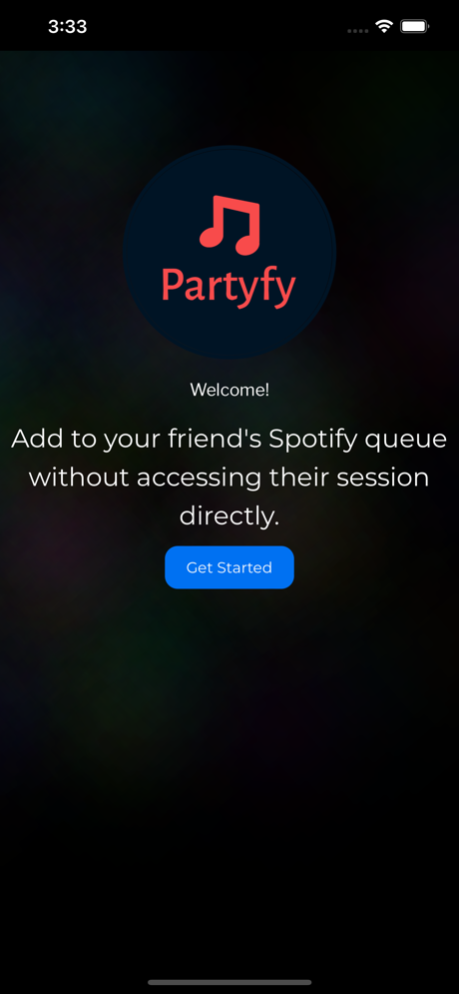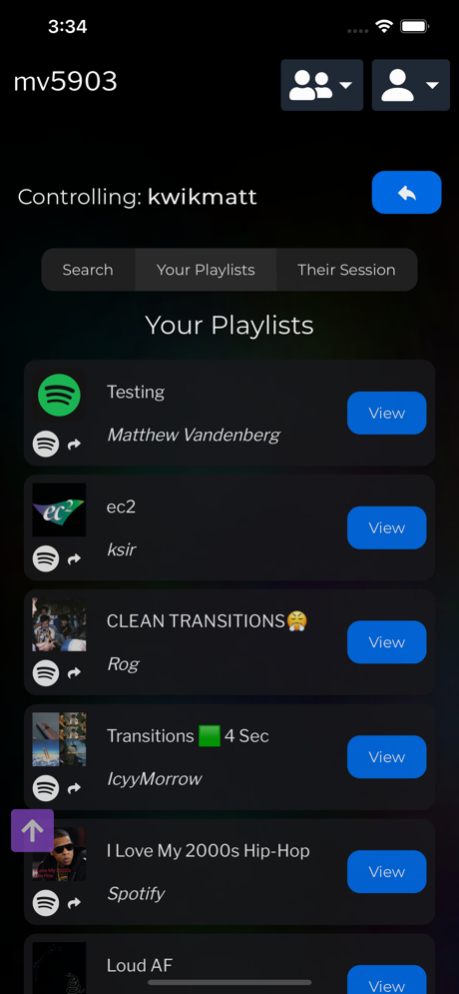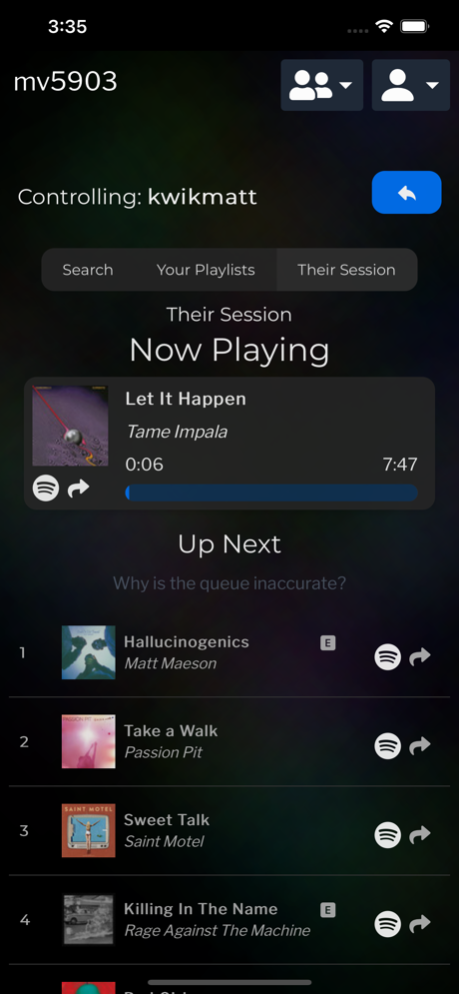Partyfy - Queue Management
Free Version
Publisher Description
Add to your friend's Spotify queue without accessing their session directly.
Backstory
One of my favorite activities when I am with my friends is to go on a long drive and talk, but most importantly we listen to music. With the release of Spotify's Group Session functionality, we thought that was a great solution so that my friends could easily add to my queue while I was driving and had my phone connected to CarPlay. However, we quickly realized that this was not the best solution as there were several drawbacks to using the included functionality:
So what does Partyfy solve?
I created Partyfy to solve all of these issues to the best of my ability. It is an application with a friends system, which allows everyone to be linked up together. When the person playing the music (like me, the driver) turns on what I call unattended queues, my friends are freely able to search for songs and add them to my playback queue, without me needing to take any action whatsoever. Here are some more details:
The Friend Screen
You can see a list of all of your friends that you have added from the friend icon on the top right of this screen. I have the option to disable unattended queues, which will immediately remove the functionality for any of my friends to add to my queue. By default, this option is Disabled and yellow in color. Any of my friends who also have that functionality enabled will appear in green, while those who do not will appear in grey. I can reload the status with the blue refresh button on the right.
Searching for a Song
Once I click on one of my friends, I am presented with this screen. I can search for songs and add them to the queue. The search results are populated directly from the Spotify API using the logged-in user's access token.
Adding from my Playlists
If I can't quite remember the name of the song I want added, I can click on the "Your Playlists" tab which will bring me to this screen. Here I can see all of my playlists and add songs from them to the queue by clicking on View next to one of them.
Viewing Their Queue
Once I am happy with my additions, I can click on "Their Queue" to view the host's Spotify queue. This is directly mirrored from the Spotify API, so it will always be up to date give or take a few seconds. You may notice that there are songs that are not on their queue but are still populating this screen. See the next section for more details on this.
Limitations
Sadly some of the most requested features are currently impossible due to the current version of Spotify's API. They currently do not provide endpoints for the following actions:
-> deleting an item from the queue
-> rearranging items in the queue
These items will be implemented as soon as I hear back from Spotify and have access to them. Thank you for understanding. I hope you enjoy using this app as much as I do!
About Partyfy - Queue Management
Partyfy - Queue Management is a free app for iOS published in the Audio File Players list of apps, part of Audio & Multimedia.
The company that develops Partyfy - Queue Management is Matthew Vandenberg. The latest version released by its developer is 1.0.
To install Partyfy - Queue Management on your iOS device, just click the green Continue To App button above to start the installation process. The app is listed on our website since 2024-04-18 and was downloaded 8 times. We have already checked if the download link is safe, however for your own protection we recommend that you scan the downloaded app with your antivirus. Your antivirus may detect the Partyfy - Queue Management as malware if the download link is broken.
How to install Partyfy - Queue Management on your iOS device:
- Click on the Continue To App button on our website. This will redirect you to the App Store.
- Once the Partyfy - Queue Management is shown in the iTunes listing of your iOS device, you can start its download and installation. Tap on the GET button to the right of the app to start downloading it.
- If you are not logged-in the iOS appstore app, you'll be prompted for your your Apple ID and/or password.
- After Partyfy - Queue Management is downloaded, you'll see an INSTALL button to the right. Tap on it to start the actual installation of the iOS app.
- Once installation is finished you can tap on the OPEN button to start it. Its icon will also be added to your device home screen.